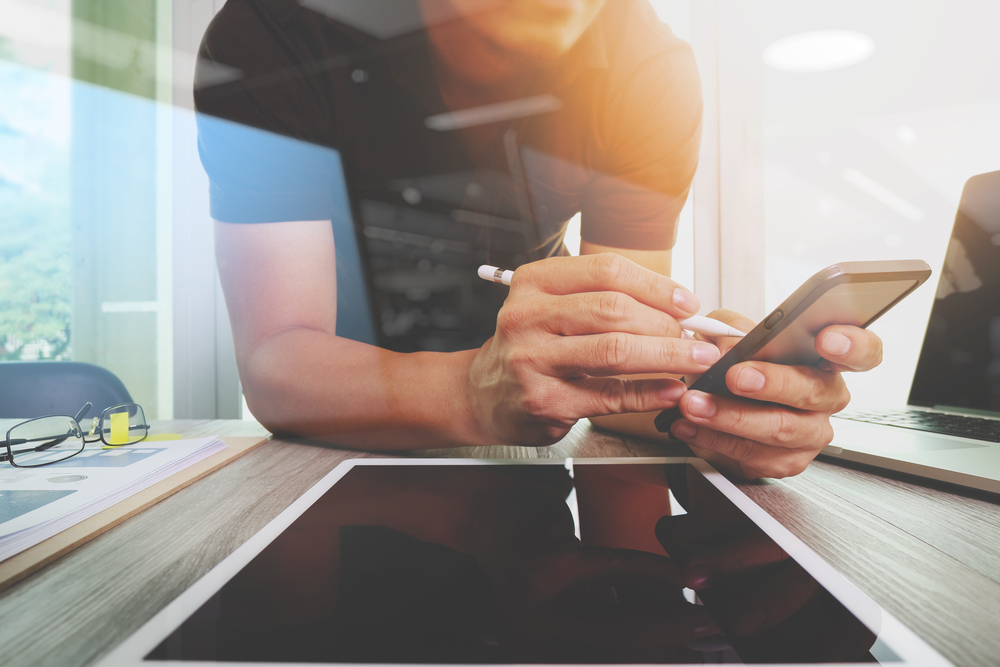What tasks can you handle with a graphics editor?
Before discussing any program for editing photos and creating design layouts, let’s take a look at how a product of this type works, and what you should and shouldn’t expect from it. In brief, graphics editors are designed for the following tasks:- Photography editing and retouching Examples: Adobe Lightroom, Skylum Luminar, Corel PaintShop Pro
- Creating visual content from scratch Examples: CorelDRAW Graphics Suite, Xara Designer, Adobe Illustrator, Affinity Designer
- Designing visuals by combining various elements including photos, vector images, texts, and sometimes web elements such as buttons and animations Examples: Sketch, Figma, Crello
- Designing actual websites Examples: Elementor, Adobe XD
 Also, there is paid and free software for graphic design.
You may also notice that most modern tools are cloud-based which means they do not use your device storage much and allow remote collaborations. Desktop-only tools do still exist and usually are made for professionals or those who work with animation as they require enormous resources for rendering. In most cases, they offer you cloud storage for your designs as well. Examples — Blender, Adobe Photoshop, and Sketch.
In general, UX and UI, a storage type, collaboration opportunities, templates, AI integration, image database, and the complexity of features are the main characteristics that distinguish software for picture editors and design tools from one another.
Also, there is paid and free software for graphic design.
You may also notice that most modern tools are cloud-based which means they do not use your device storage much and allow remote collaborations. Desktop-only tools do still exist and usually are made for professionals or those who work with animation as they require enormous resources for rendering. In most cases, they offer you cloud storage for your designs as well. Examples — Blender, Adobe Photoshop, and Sketch.
In general, UX and UI, a storage type, collaboration opportunities, templates, AI integration, image database, and the complexity of features are the main characteristics that distinguish software for picture editors and design tools from one another.
A list of the best software for photo editing. Pros and cons
Best paid graphic design software. Depositphotos’ choice
#1 Adobe Photoshop
- best for — experienced designers working with web and print materials and photo editors with huge creative ambitions
- prices in 2020 — $20.99 per month
#3 DesignO – Product Personalization Tool
- best for – web to print stores from the printing and packaging industries
Pros: powerful personalization tools, strong eCommerce integrations, automation of print production workflows, AI-powered design features, scalable for high-volume print businesses.
Cons: primarily built for print use cases (not general graphic design), and advanced features may require onboarding for full utilization.
#3 Sketch
- best for — digital designers working with Mac
- prices in 2020 — $99 for individuals; $9 per month (or $99 per year) for each team member
#4 MagicShot.ai
- best for — content creators, marketers, and anyone looking for a versatile, all-in-one AI creative studio
- in the monthly subscription, users get 100 credits for $29, and in the yearly plan, they get 120 credits every month for $249
#5 Affinity Designer
- best for — entrance-level vector and raster illustrators
- prices in 2020 — $19.99 for iPad or $49.99 for the desktop version
#6 CorelDRAW Graphics Suite
- best for — vector illustrations
- prices in 2020 — $399
#7 Adobe Illustrator
- best for — vector designs
- prices in 2020 — $239.88 per year
#8 Xara Designer Pro X
- best for — illustrators working with photos or vector images
- prices in 2020 — $299
#9 VistaCreate
- best for — dealing with design tasks without a designer
- prices in 2020 — $7.99 per month
The best free software for graphics design
#1 GIMP
- best for — web designs as well as photo retouching
#2 Figma
- best for — design collaborations connected with IU design and visual branding
- note — it has a free version and paid version (from $12 per month)
#3 Inkscape
- best for — vector designs and web interfaces
#4 Gravit Designer
- best for — vector images
- note — it has both free and paid PRO version (from $49 per year)
Tips and tricks on how to choose paid or free photo editor software
What’s most important when choosing a program for graphics? As you can understand from the text above, the functions of most graphics editors are diverse, even if some editors are designed for web layouts and others help create vector illustrations. But there are also some critical differences between various paid graphic design software and free ones (and it is not their price). We advise you to consider the following factors when making your final choice:Features
What’s your occupation? Are you a retoucher looking to automate photo editing and create stunning collages? Or an illustrator with a tablet as the main tool? Interface designer? 3D artist? Determine which formats you will work with and which features should be performed by your photo editing and graphic design software first.Teamwork
Some programs for editing photos and illustrations are totally cloud-based, so they allow flexible collaboration with a large team of designers or even several departments (for example, development, marketing, and design departments). If you need collaborative features inside your graphics editor, look for online solutions.Budget
Most image editors are paid, but modern innovative solutions that are still in the startup phase may be free. Moreover, some graphics editors on the market offer services within the Freemium package. It means that the basic version of the program is free, but certain features are available only with a subscription. Decide on your budget to make your choice.Cybersecurity
Software security covers many aspects, including personal data and intellectual property protection, avoiding risks of information loss due to system failures, and fighting against hardware hacking. Make sure the solution you choose meets security standards.Speed
Some graphics editors require significant hardware capabilities, and some programs (more often — free photo editing software) use cloud storage and cloud software to process your requests. In both cases, it is about performance. Before you make a final decision regarding one or another graphics editor, test its processing speed with one of your current tasks.