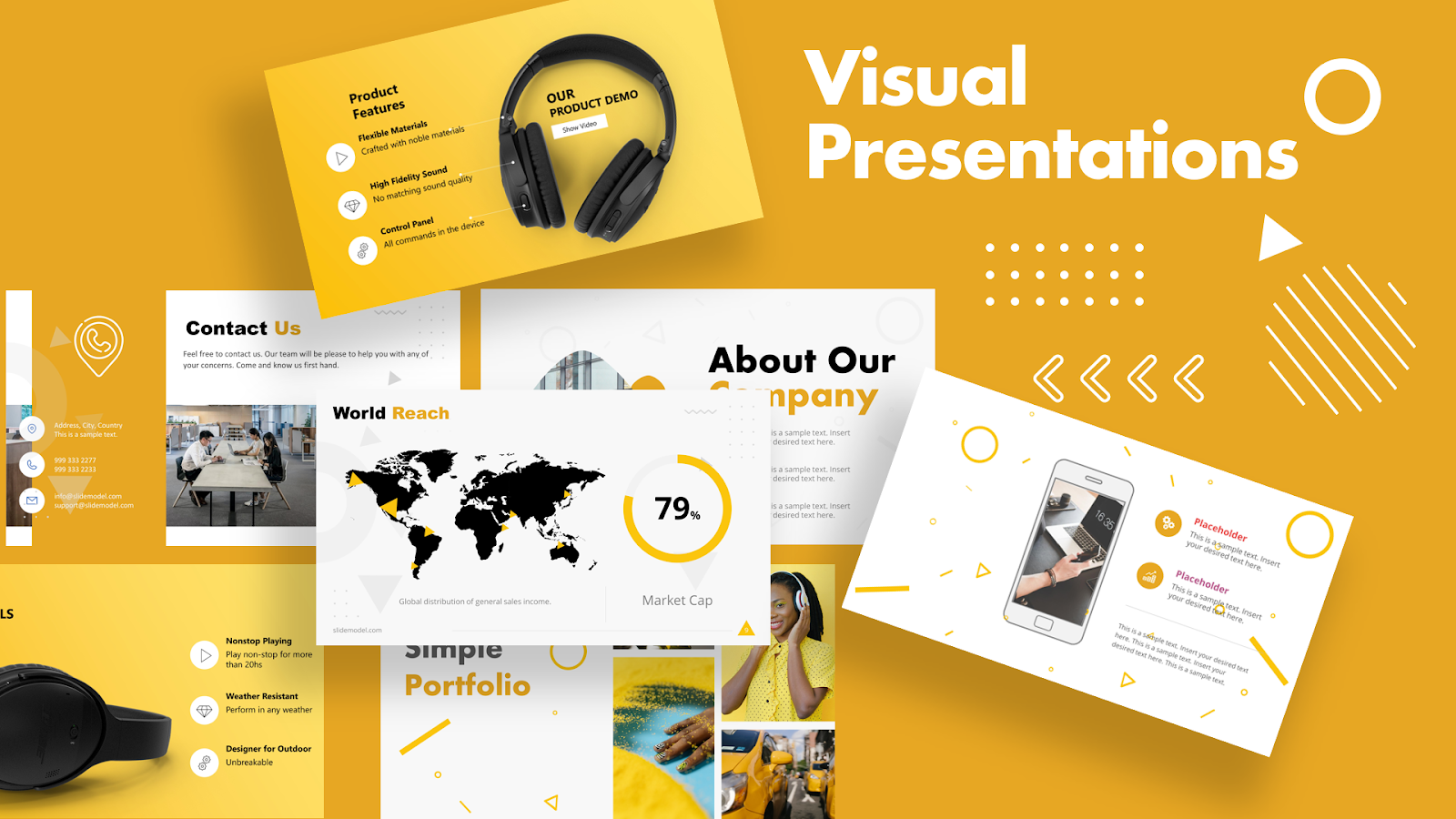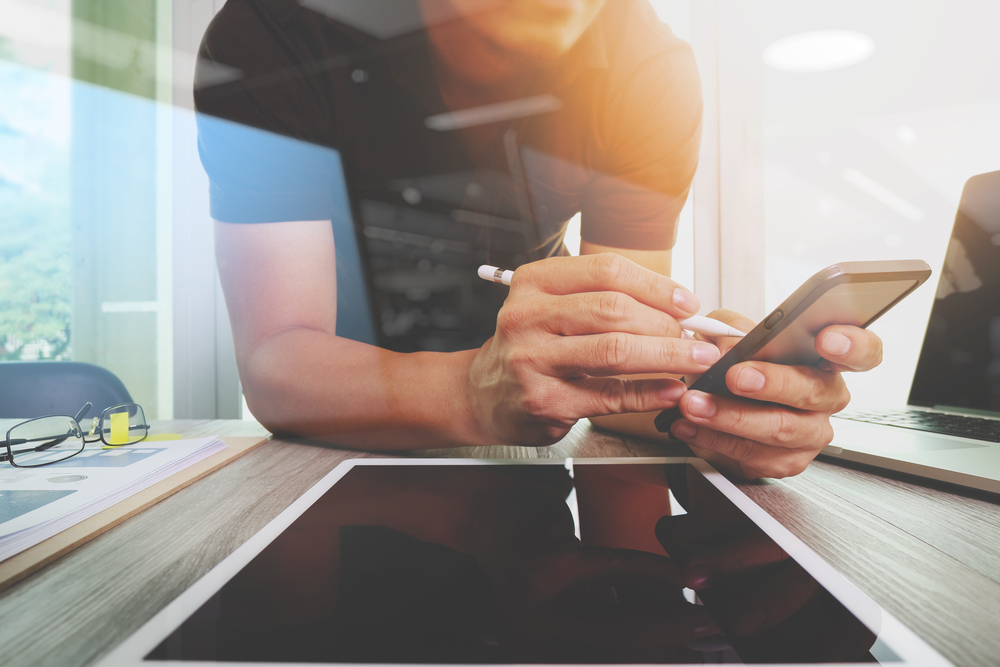Reasons to Create a YouTube Channel in 2020
Here are a few facts that can help you decide if you or your brand really need to start a YouTube channel:- Vlogging culture is BIG and growing. YouTube is home to most of the vlogging content and close to 40% of online users vlog monthly. Some are making money with their channels! If you have fun, insightful, inspirational, or helpful tips and advice to share – you need to try vlogging just to test the waters.
- People turn to YouTube to learn. Over 80% of YouTube users actually turn to the platform to learn new things on topics they’re curious about. Got a question? Search on YouTube! The format makes it easy to quickly grasp concepts and follow along the more entertaining content format. If you can generate great tutorials to help people learn, by all means, give it a try. Share your expertise with a wider audience!
- You can generate income from collaborations. Brands are always on the lookout for collaborations with (you guessed it) YouTube influencers which makes this a field of investment as well. Did you know over 90,000 people type ‘unboxing’ into YouTube every month? If you grow your channel to thousands and tens of thousands of subscribers, it’s your time to shine – collaborate with brands and look at this as something with a monetary value. If you already have an impressive following on another social platform, or you have purchased an established YouTube channel for a quicker start, YouTube becomes a genuinely fun and ideal place to grow your audience and aim for high paying collaboration opportunities.
Recap of Starting a YouTube Channel in 3 Steps
- Step 1: Find your niche – avoid posting random videos. Approach this task with a solid strategy.
- Step 2: Create your channel – see the guide below.
- Step 3: Publish and promote your content – the toughest part of the job that requires time, dedication, the right tech, the skills to edit videos, and the time set aside to promote your work.
- Step 4: Instagram also allows you to use videos, such as explainer videos, as part of your campaign.
Step-by-Step Guide on How to Create a YouTube Channel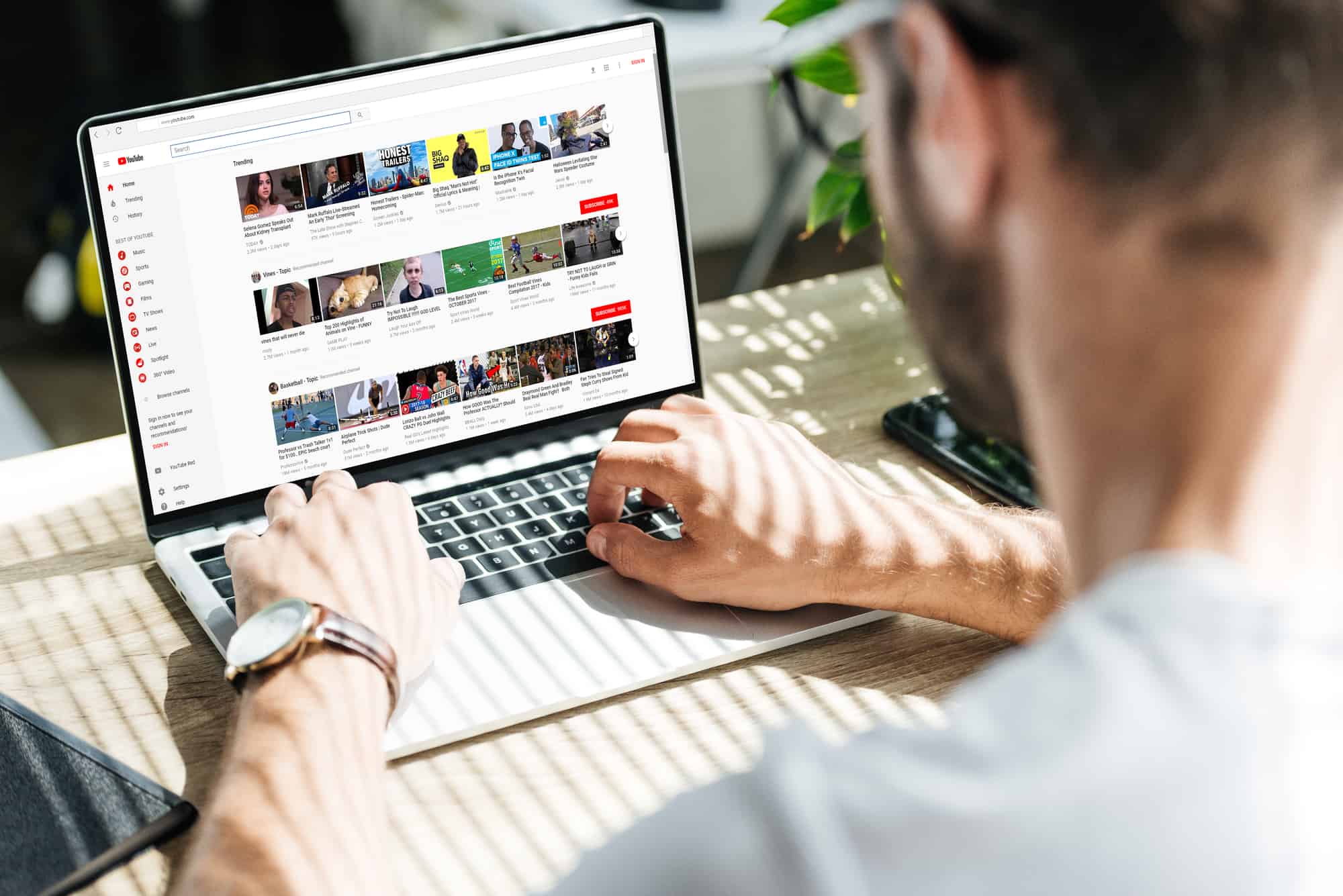
1. Go to YouTube and sign in
You can sign in with your personal account and use your own name, which your YouTube account will relate to and display. Alternatively, you can create a new one – both for personal or business use. ! Note about creating a new business account. An account for business is basically having your brand channel, which also gives you the perk of choosing a custom name. You can also give access to other people or other channel managers to not have to share your login details and passwords with others in your company. This name can also be changed later.2. Click “Create a Channel”
You’ll see this option once you click on your profile picture in the right corner on the right. With your existing account, you can go to settings and click “Add or manage channels”. Here, you can also see which channels are already available to you. To create a new one, you can simply click the big plus button.3. Create the name of your channel
The exciting part! You get to create a channel name. This is an important aspect of your online activity on YouTube, but can also be changed later. You can use your real name or create a custom name which can be anything you’d like for your brand that can help describe the nature of it.4. Add a profile picture and other details
Once you create the channel, you will have to fill in all the important details such as adding a description to your channel (must be a sharp paragraph about you, the type of content you will be releasing, and what followers can expect from your channel). Of course, there is also a small spot for your profile picture. You must include keywords and tags, which should be incorporated in your videos as well to help your YouTube channel rank higher and help with discoverability. More on this later.5. Include links to your website and other social media
You can connect your YouTube channel to other SM channels and your website in the same window. It’s a small detail but it helps others find out more about you or your brand. Click save and continue after you’ve done this.6. Verify your channel
Although it seems like you’re done after you click the “Save and continue” button, you actually have another important step to do to unlock more features for your YouTube channel – verifying your account. Go to your profile and settings. Under Channel status and features, you’ll see all the different features you can unlock. Hit the “Verify” button at the top of the screen. Select your country and preferred text or call to get a verification code. Once that’s sorted, click “Done”.7. Customize your YouTube channel
Return to YouTube studio if you’d like to further customize your channel. The fun part is the channel art which you can upload here and take care of other important branding elements. Upload an image to the preview and adjust it to crop it. In the “About” page, you can once again adjust the text that describes your YouTube channel and add an email for inquiries in case someone wants to reach out to you. Click done. If you’re looking for ways to create content for your video, here are some ideas on how much a video costs.8. Use extra settings to customize your channel
Go back to the YouTube studio. In your dashboard, click the settings button in the bottom left corner. Select the channel to see more settings you can customize.9. Fill up the branding tab
In this tab in your channel’s settings, you can add a watermark to use it in every video which can also be a standard subscribe button. You have the option of pointing out where and when you want to display it – the whole time your video is playing, at the end, or 5 seconds in. In the advanced settings, you can specify if this channel is for children or not. If you know what you’re doing, you can also add your Google ads account.10. Complete the basic info tab
In this same window, you can add keywords to your channel for better search results. These are the keywords people will search for to find your channel. They must be relevant, and not spammy or just trendy. This is very important if you want your channel to be easily found on YouTube.11. Upload defaults
With each video you upload, you can automate some things in these settings. Under “Upload defaults” you can select the settings for each video that will always be visible. For example, you can make videos private first so you have more control over the publishing time when you’re ready and so on. Some advanced settings here can include the license, subtitles, comments, etc.12. Finally – Click “Save”!
At this point, you’re basically done. If you have a business account, you can add managers to give others access. To do so, click on your profile picture, go to your dashboard and settings. Add managers under channel managers and assign others in your team to join. On the same page, you will find advanced settings to change your user ID, channel ID, and changing the custom URL. See specifications to know when you’re eligible for a custom URL. It’s time to start uploading your content!How to Make Your YouTube Channel Visible in Search
The answer is simply – TAGS. But here are some other things you need to know:-
- It may take up to 36 hours for the new channel to index.
- Only channels with 3 and more videos appear in search.
- Videos must be public! Be sure to check your settings.
- About tags: always add keywords to your videos. Go to “Uploaded videos” and click “Edit”. Include relevant tags for each video. Save changes and make it a habit to always add relevant tags.